


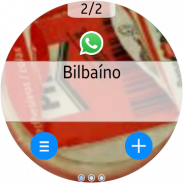

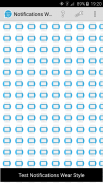
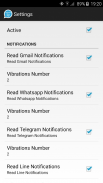
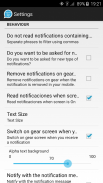
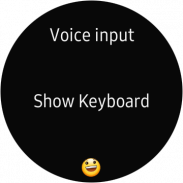
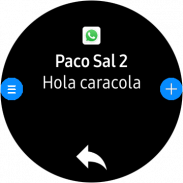
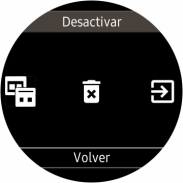
Notifications Wear for Gear S2,S3,Sport & G. Watch

Notifications Wear for Gear S2,S3,Sport & G. Watch介绍
With this app you can read on your Gear all the notifications you receive on your mobile and also reply to many of them using predefined answers, with a small keyboard or by voice.
*** THIS APP NEEDS A SAMSUNG GEAR APP from Gear Manager - Samsung Galaxy Apps called Notifications Wear Style for Gear S2, S3, Sport & Galaxy Watch. Go there and install it first. This App will be installed automatically after that. ***
By default are including many of the messaging Apps and Gmail, but you can include the others you want.
If you want to include other notifications, you must activate it at settings menu, so that every time you get a new one, it ask you and if you answer Yes, then the following ones will be shown. If you change your mind then you can change the allowed or denied Apps in the Notifications menu option.
Now the App has 2 interfaces:
First one:
The initial purpose of the app is to emulate the behavior of notifications Android Wear in our Samsung Gear.
screens:
– 1: Background photo of the contact (if possible) and outline notification
– 2: The entire Notification.
– 3: If an image is downloaded you will see here (not always is visible)
– 4,5,6: Answer options if any.
If the action background is blue, the action will take place on mobile.
If the action background is red, the action will take place on the gear.
In the clock, we have predefined responses but you can include your own answers. To do this you have to edit the file located in the root of your SD called GearOptions.txt .
To change between screens you have to do a swipe left or right. If you are in the first screen and do one swipe to the right, the notification will be deleted in the watch and phone.
Second one:
Only one screen with the whole message and options.
Both:
When there is more than one notification on the clock the notifications number appears in the top. To change from one to another, use the bezel.
The notifications for the same contact who are stored in the watch are grouped. Tapping on the number a new screen will show a summary of all messages. If you tap on any of them you will see it in detail.
If the App doesn’t connect (The Menu button has a red background), tapping the button takes you to a zone configuration to try to connect. When not working, the best way is to deactivate and then reactivate the bluetooth on the phone.
In the configuration screen you can also enable or disable the notifications on the clock.
* This App has a Try & Buy that allows you to test the App and receive 100 notifications.
有了这个应用程序,您可以在您的齿轮上阅读您在手机上收到的所有通知,并使用预定义的答案,小键盘或语音回复其中的许多通知。
***这个应用程序需要来自Gear Manager的三星齿轮应用程序 - 三星Galaxy应用程序称为齿轮S2,S3,运动和银河手表的通知磨损样式。去那里先安装它。之后将自动安装此应用程序。 ***
默认情况下,包括许多消息传递应用和Gmail,但您可以包含所需的其他消息。
如果要包含其他通知,则必须在设置菜单中激活它,以便每次获得新通知时,它会询问您,如果您回答“是”,则会显示以下内容。如果您改变主意,则可以在“通知”菜单选项中更改允许或拒绝的应用程序。
现在该应用程序有2个接口:
第一:
该应用程序的最初目的是模拟Samsung Gear中通知Android Wear的行为。
屏幕:
- 1:联系人的背景照片(如果可能)和大纲通知
- 2:整个通知。
- 3:如果下载图像,您将在此处看到(并非始终可见)
- 4,5,6:答案选项(如果有的话)。
如果操作背景为蓝色,则操作将在移动设备上进行。
如果动作背景为红色,则动作将在齿轮上发生。
在时钟中,我们有预定义的响应,但您可以包含自己的答案。要执行此操作,您必须编辑位于SD根目录中的文件GearOptions.txt。
要在屏幕之间切换,您必须向左或向右滑动。如果您在第一个屏幕中并向右滑动一次,通知将在手表和手机中删除。
第二个:
只有一个屏幕显示整个消息和选项。
都:
当时钟上有多个通知时,通知编号显示在顶部。要从一个更改为另一个,请使用挡板。
存储在手表中的同一联系人的通知将被分组。点击数字新屏幕将显示所有消息的摘要。如果你点击它们中的任何一个,你会看到它的细节。
如果应用程序未连接(“菜单”按钮具有红色背景),则点击该按钮会转到区域配置以尝试连接。不工作时,最好的方法是停用然后重新激活手机上的蓝牙。
在配置屏幕中,您还可以启用或禁用时钟通知。
*此应用程序有一个试用和购买,允许您测试应用程序并接收100通知。

























